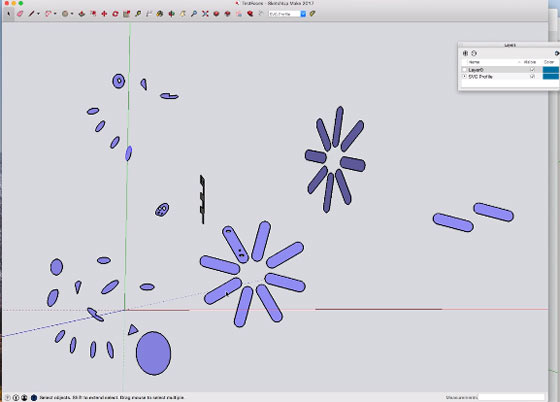FaceSVG: SVG Export for Faces

SketchUp or Google SketchUp is mainly a 3D modeling computer program that is used for a broad range of drawing applications used by architects, interior designer, landscape architects, civil and mechanical engineers, film and video game designers also.
SketchUp can be getting as a freeware version named SketchUp Make and a paid version with many more extra benefits called SketchUp Pro. SketchUp is software from Trimble Company and there is an online library of free model congregations and 3D Warehouse to which users can add other models; besides that, the program has drawing layout functionality with variable ?styles?, supports third-party ?plug-in? programs hosted on the Extension Warehouse to supply other abilities and enables placement of its models in Google Earth.
As SketchUp users are most of architects, designers, builders, makers and engineers etc. who works hard to give a nice shape to our physical world, they need great tools to do the work. SketchUp is in mission to bring their best to produce some great tools for drawing as drawing is the key thing of the SketchUp users. They draw to search ideas, to identify the things and to show other people their work that they do with love and love to build; SketchUp understands it truly and trying to improve their software day by day.
FaceSVG: The famous software developer, hobbyist and woodworker Marvin G has recently developed the SVG Face Export which is absolutely suitable with Shaper Origin and used to generate an SVG outline from selected faces. This SketchUp extension can work with SketchUp 2016, 2017 and 2018. The new version is 2.2.0 can add operations to the context menu with a right click while a face is selected. The output SVG file should be suitable to use with the Shaper Origin handheld CNC router and other applications needed SVG output. There are four operations under the FaceSVG sub menu which are: 1) Settings, 2) Reset Layout, 3) Layout SVG Profile and 4) Write SVG Profile.
Settings: The Settings operation is always available that control various elements of plugin?s operation and a popup dialog is shown with many settings and current values. The other options are: Layout Width, Layout Spacing, Pocket offset, Cut Depth, Corner Relief and Bit Diameter; they are discussed below.
? Layout Width: The default for english unit is 24? which is used to control the layout of multiple ingredients into a rectangular grid. While each face is selected and layed out, they are put into a horizontal row and the design for a alter cut can be replaced though it is better to start a new row. This option allows the ability to start a new row when the layout is reached.
? Layout Spacing: The default for english unit is 0.5? which indicates the spacing between the different layed out face groups and allows the space for the cut for the desired cut.
This sketchup extension can be downloaded from extension warehouse. extensions.sketchup.com
? Pocket Depth (Max): The FaceSVG plugin creates SVG for the SO with areas for cut out as pocket cuts with a gray, area fill and it is done by noticing the faces connected to the chosen surface face with the same direction. Pocket Depth adds the extra control in the nearby faces and the default for english unit is 0.75? which represents the desired deepest pocket.
? Cut Depth: The default for english unit is 0.25? adds a quality shaper: cut depth to outside parts while creating the SVG and that quality is added by the official plugin provided by Shaper Tools so may be known by the SO for some reason.
? Corner Relief and Bit Diameter: This is an advanced feature that can be seen in the video from Shaper Tools and this option by default is set to None- no capability for corner relief is active. The three options for corner relief are Symmetric, Asymmetric and Symmetric. Hence Bit Diameter is a parameter for generating corner relief.
Reset Layout: While each face is layed out a copy of the face and the related faces are made on the X Y plane in the current model, those faces represent the SVG profile that is created in SVG Profile Group, a SketchUp Group; this operation just deletes that group and resets internal layout information about the layed out of next face.
Layout SVG Profile: It is a two step process from which step 1 is to generate SVG output from the SketchUp 3D model; at first, each face is selected for a cutting profile then with right clicking on them the context menu will select the face under the mouse and show in a single operation. Each face is made in its own group and all the groups are made in a single SketchUp group, the faces in this group are transferred into an SVG figure as a separate step.
Write SVG Profile: When one or more than one faces have been created into the SVG Profile Group, the FaceSVG context menu will add an operation to Write SVG Profiles and this menu will show a dialog to specify the location to write the SVG file.