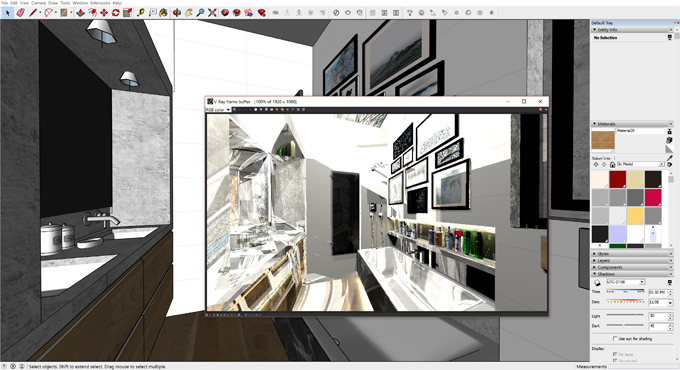A Step-by-step Guide to Importing V-Ray Materials into SketchUp

V-Ray is one of the powerful rendering plugins for the SketchUp software, which has been crafted to help designers, creators and architects transform SketchUp models into real-life visuals. This SketchUp plugin transforms the initial design concept of the users into the most photorealistic renders, thus supporting the users at each and every stage of the design process. Through the V-Ray plugin, users are able to communicate their vision with more clarity and impact. This plugin is widely used as a 3D modelling software for the design and architecture industry.

There are numerous rendering features of the V-Ray plugin, including cameras, true-to-life lights, and materials which help to bring the scenes to life. The V-Ray library includes high-quality models of accessories, furniture, vegetation, HDR skies and people, as a result, users can stage their interior and architectural designs within a few time. A comprehensive set of shading, lighting, rendering and post-production tools has been provided by the V-Ray plugin, which helps the users to maintain their creative design flow. This SketchUp plugin has been designed to work seamlessly along with other types of real-time rendering tools, as well as adapt to any kind of project’s demands.
The supported language for the V-Ray plugin includes English and simplified Chinese. This SketchUp plugin is compatible with numerous SketchUp versions, such as SketchUp 2021, SketchUp 2022, SketchUp 2023, SketchUp 2024, and SketchUp 2025. This plugin is also supported by Windows and Mac.
Features of V-Ray for SketchUp
➢ There is support for 3D Gaussian Splats in the V-Ray plugin which allows users to render 3D point cloud data more accurately, which helps to get more realistic and detailed scenes.
➢ The Realistic Interior Lighting feature of the V-Ray plugin for the SketchUp software helps to provide more control over indoor lighting. This leads to more accurate renders, which are visually appealing.
➢ The V-Ray Scatter Updates feature helps to enhance the object scattering system, which includes several features such as camera clipping as well as edge trimming. This enables users to have greater control over object distribution.
➢ The V-Ray Sun and Sky Update feature of the V-Ray plugin improves the simulation of sunlight and sky conditions of the design which helps to provide more realistic and accurate lighting in outdoor scenes.
➢ The V-Ray GPU and VFB Enhancement features help to optimize the designs for achieving faster GPU rendering as well as help to get a user-friendly V-Ray Frame Buffer.
➢ The Layered Texture feature of the V-Ray plugin of the SketchUp software helps to create complex textures. This can be done by layering multiple textures as well as controlling their opacity, blending modes and other features.
➢ The Gradient Texture Remapping feature helps to improve the control over texture application. This feature also has the ability to remap textures with the help of gradients.
Working with V-Ray Materials for SketchUp software
A wide range of materials has been used with the V-Ray plugin for the SketchUp software. The V-Ray materials have been used because of their versatility. These V-Ray materials have been used in a number of ways, which help to get different looks for the SketchUp designs. The V-Ray materials are as follows:
Advanced Settings
The material’s parameters and options have been organized in the basic and advanced modes. Users can switch the mode from the toggle bar under the Preview Swatch.
Options
The V-Ray materials have several options, which can be seen by right-clicking on any material in the Materials list. These are:
➢ Users can search for assets by their name from all the categories.
➢ There are also selection and multi-selection options of design components and groups in the viewport.
➢ Users can apply V-Ray materials to the currently selected object.
➢ Users can also apply materials to the currently selected layer.
➢ With the help of the V-Ray plugin, users can select a material to use as a replacement for other materials in the scene.
➢ All the references to the materials can also be replaced with the preselected one with the help of the V-Ray plugin.
➢ In addition, the selected material can also be replaced with the preselected one.
Add Layer
Users are also able to add additional layers, which allows the creation of composite materials. Each layer of the design is an additional coat, where the topmost layer being the outermost one.
Add Attribute
There is an Add Attribute button that has been provided for the V-Ray materials, which allows users to control the appearance of the design object through the materials. The attributes have been divided into two groups, in which the first group helps to add effects to the appearance of the design object, for example, bumps, contours, or others.
To learn more, watch the following video tutorial.
Video Source: TN3D Studio
Download V-Ray Material Library
Whereas, the second group affects the rendering properties of the design object. Users can add only one attribute of a kind to the material.