Top 1o Sketchup Tips That Can Be Useful For All

These tips can be used by both beginners and advanced users:
Tip 1: It is to use keyboard shortcuts
Every tool in SketchUp has a keyboard shortcut which are either associated with it or you can assign one with it. This will allow you to access all the tools in SketchUp without the need to click all the icons. Using keyboard shortcuts can cut your modelling time to half.
Tip 2: Move along the axis
Often you might want to move objects up and down and side by side simultaneously, however, trying to move your object in both the directions might not land your object where you want it to go in the 3D space.
If you try to move your object along the red axis first and then along the blue axis it will be a lot easier for your objects to move where you want them to go.
Tip 3: Move with inferencing
When you move objects in SketchUp it can get a little difficult to get objects to go where you would like them to go. This process can be a lot easier if you use imprinting to move objects around.
For example, lets? say you want to move a table and chair so they line up with the end of a cabinet, you can select and move your objects then hold the shift key to lock along the axis. Then you can move your mouse over the cabinet end and click to place your object where you want them to go.
Tip 4: Use the 3D warehouse
When you first get started with SketchUp it is tempting to try to model everything that you need in your models yourself. However, SketchUp has a giant repository of free models ready for import into your model.
Focus your time on modelling space and download as much furniture and other interior/exterior objects in the warehouse as possible to save on modelling time.
Tip 5: Using groups
When objects are not in groups faces start merging and you start having issues when you try to move things around. By grouping your geometry your object no longer merges with another object. A language which allows you to quickly and easily make changes and move objects.
Tip 6: Model using components
A lot of people are usually confused about the difference between the groups and components. A component is an object that when you copy it any changes made to one copy will be reflected in other copies as well. A good rule of thumb is, if you think you will ever have more of one of something in a model make it a component.
If you?re not going to ever make a copy of something then a group will be fine. By modeling with component, this allows you to come back later and make changes without having to reupdate every single copy of an object.
Tip 7: Copy mode
A lot of people don?t know that the move tool and the rotate tool can actually be used to create copies of geometry by tapping the control key with these tools active you can use them to create copies. By typing in a dimension, you can set the distance between your copies.
Tip 8: Create multiple copies at once
Not only can you use the move and rotate tool to create single copies you can also use them to create multiple copies. When you create a copy of an object you can type times x and the number of copies you would like to make then hit the enter key to make that number of copies.
Note that as long as it is active and you do not click anything else you can type in new numbers and then hit the enter key to change the number of copies you have made. You can do this as many times as you like as long as the tool is still active.
Tip 9: Create equally spaced copies between two points
Not only can you create multiple copies you can also set an end point and then hit the / by key and then are the number of copies to create equally spaced copies between two points. Like before you can type in / number and the enter key while this tool is active multiple times to see how different number of copies would look.
Tip 10: Use extensions
SketchUp and Sketch occasions both have large warehouses of extensions which be installed in SketchUp to enhance its functionality. Resist the desire to try to model everything with native tools and be willing to try new extensions that will really expand your modelling capabilities.
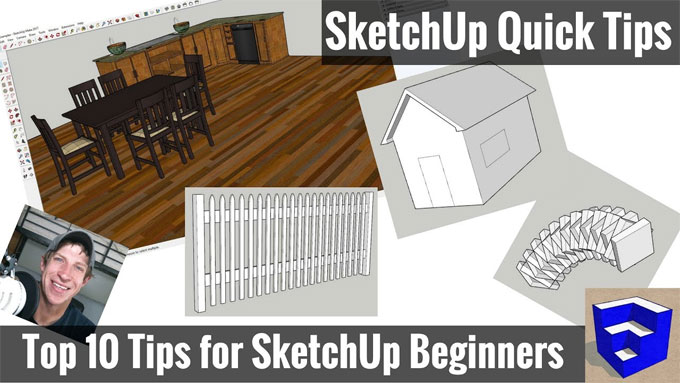
Image Courtesy: youtube.com


