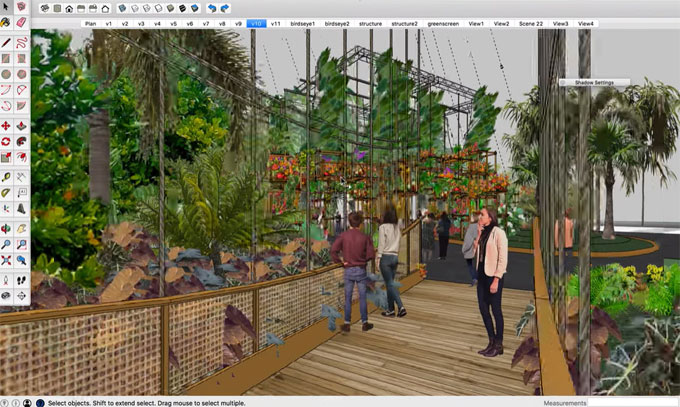Creating your own styles with Google SketchUp Style Builder

Style Builder is an important feature of SketchuPro which enables users to create sketchy edge styles from their own images or designs. Sketchup Style Builder is very useful for designers, architects or hobbyists as it enables users to personalize their projects. This powerful tool has the ability to create hand-drawn styles and sketchy effects which helps to provide artistic flair in the designs.

The Style Builder tool is usually used in presentations as it is more useful to convey the ideas of the designers in a more engaging way. Users are also allowed to save their customized designs and apply those designs to different types of projects thus Style Builder helps to ensure consistency across the user’s design works. Style Builder tool empowers the users to make 3D models and express their creativity which is more relatable and conveying to the clients. The endless possibilities of the designs have been offered by Sketchup Style Builder.
Style Builder Interface
There are four main areas of interface that can be seen while opening Sketchup Style Builder. These areas are:
➢ Menu bar
➢ Preview pane
➢ Sets pane
➢ Strokes and Settings tabs
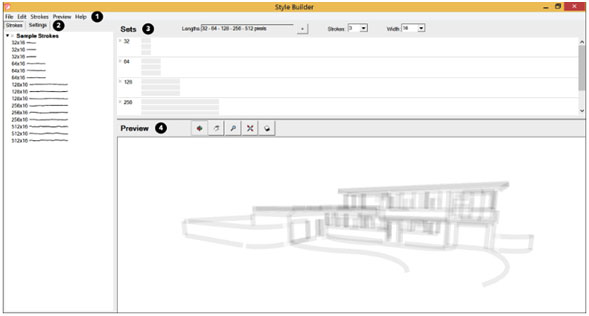
Menu bar
This Style Builder interface is used to create or open files. This option also helps to generate templates for the users to draw their own strokes. There are many options in the menu bar which help to load the stroke libraries as well as setting the design preferences and changing the design models that can be seen in the Preview pane.
Sets pane
Users can drag and drop strokes from the stroke libraries into the sets pane. There are 3-5 sets of strokes for each design style. Each of the sets of strokes has a different stroke length. Users are able to adjust a few options for the strokes with the help of drop-down lists in the sets pane.
Settings tabs
Users are also able to set the global options for the strokes. These options include the process of stroke fade, different effects applied to the strokes and others. By using the settings tab, users are also able to name a style.
Strokes tabs
Users are able to import stroke libraries from a folder, template or any other styles into the strokes tab. Several stroke libraries have been imported into this tab by the users. Users are enable to open or close the stroke libraries by clicking the triangle which has been shown next to the name of the stroke’s library.
Preview pane
As users add strokes to the set pane, users can see the preview of their styles in the preview pane. The models that have appeared in the preview can be changed by the users. In addition, the tools at the top of the preview pane including zoom, pan, orbit, and toggle shadows can also be used by the users.
Open, create and save the files of Sketchup Style Builder
Creating the file
In the case of launching Style Builder for the first time by the user, a new file is already reacted automatically. This new file has opened with a sample of the single-stroke library on the settings tab of the Sketchup Style Builder.
While creating a new file, users have to select the File option and go to New from the menu bar thus they can open a new file in Sketchup Style Builder.
Opening the file
Users can be also able to open the existing files in Sketchup Style Builder by following these steps:
➢ Users can select the File option and go to the Open option from the menu bar. This helps to show the Open dialog box.
➢ The next step that has to be followed by the user is navigating the location in which the .style file which the user wants to open is saved.
➢ After navigating the location, the user has to select the file and click the Open option thus the existing file has opened in the Sketchup Style Builder. The file has opened with a strokes library on the Strokes tab and the set pane is also populated along with the file’s strokes.
Saving the file
Users can save changes to the current file by following these steps:
➢ Users have to select the File option and then go to the Save option. In case of a file that contains blank strokes or does not have a name, users can see a warning dialog box. In this case, the user has to click the Save button or Ok button to continue saving the file.
➢ In the case of already saving the file, the styles have been saved in the Style Builder as they appear in the Sets pane in the Style Builder.
To learn more, watch the following video tutorial.
Video Source: SketchUpArchStudio
Download options for Sketchup Style Builder
If the users want to download the Sketchup Style Builder for free, it could be a little bit challenging as this powerful software is not available for free.
The official download of Sketchup Style Builder sometimes requires purchase. Users can explore some trial versions or alternatives which are available online for free.
Coohom is a useful platform which can help users get similar results to Sketchup Style Builder free of cost. The functionality available in Coohom especially related to interior design projects has been appreciated by many users.