How to Create STL Files in SketchUp: A Step-by-Step Guide to Exporting STL Files

SketchUp STL is the free software which is part of web development. In different types of 3D printing and modelling interfaces, the SketchUp STL file format has been used widely. The import and export functionality for the STL files has been provided by the SketchUp STL extension. As a result, users can export the SketchUp groups to STL or import the STL design as well as manipulate the STL design within the SketchUp software.
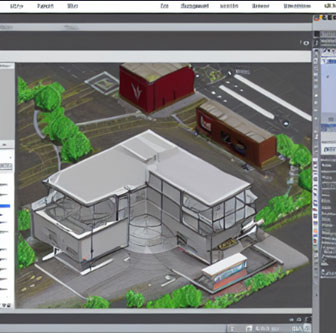
SketchUp STL is found in the SketchUp extension warehouse which is available in English for the users. SketchUp STL is compatible with numerous operating systems such as Mac, Linux, and Windows. The latest version of this extension has been released and that is 1.0 which has achieved high ratings.
How to install SketchUp STL
For the Windows device:
➢ At first, users have to click on the download of the website. This helps to start the download of this extension from the website of the developer.
➢ After downloading the SketchUp STL extension, users have to click on this extension to start the setup process.
➢ After finishing the installation process, users are able to see and run the program of the SketchUp STL extension.
The downloaded file is available with a size of 9.1 KB. just clicking the green download button by the user, the downloading process of this extension has been started. In case the downloaded link is broken, the antivirus may detect the SketchUp STL as malware.
Inside the SketchUp software, the user has to select the window and then have to go to the Preferences or SketchUp option. After that, the user has to click on Preferences (Mac OS X) and go to the Extensions option and the Install extension has to be clicked by the users. Thus, users can select the RBZ file that they just have downloaded.
Importing STL files for 3D printing
There are several steps for importing STL files into SketchUp which include:
➢ Firstly, the user has to select the Files that are going to be imported and then click on the Import option.
➢ Then the import dialog box has opened. Users need to navigate to the STL file that they want to import and have to select that file.
➢ For Windows Only, users have to select STereoLithography Files (.stl) from the file type drop-down list and click on the Options button. After this step, the STL Import Options dialog box appeared.
➢ For MacOS Only, users have to select STereoLithography Files (.stl) from the Format drop-down list and click the Option button, after that the STL Import Options dialog box appears.
➢ Then the user has to select the desired option, click on the OK and return to the Import dialog box.
➢ At last, the user has to click on the Import option thus the selected files have been imported.
Exporting STL files for 3D printing
For exporting a SketchUp model to an STL file, users first have to make sure that the design models will meet the basic requirements for making 3D printing. There are several steps that need to be followed while exporting a SketchUp model to an STL file which are as follows:
➢ Firstly, users have to select the File, then go to the Export option and then select 3D Model. In this context, the Export Model dialog box has appeared.
➢ The next step is the user has to navigate to the location in which they want to save the exported file.
➢ Then the user has to type the name of the exported file in the appropriate text box.
➢ To save the STL file in Windows OnlyFrom, users have to click on the Save As Type drop-down list and select STereolithography File (.stl).
➢ For MacOS OnlyFrom, the Format drop-down list needs to be clicked and the STereolithography File (.stl) by the user.
➢ Then the user has to click the Options button and select desired options for the exported STL file from the STL Export Options dialog box.
➢ Lastly, users have to back to the Export Model dialog box and click the Export option. Therefore, users can export the SketchUp model to the STL format and save the file in their specified location.
Availability of the options for rendering the exported files
The STL Export Options dialog box also enables the users to choose a few options for rendering their exported files.
Exporting the current selections
While selecting this checkbox by the user, only the selected geometry has been exported to the STL file. This feature is effective if the user wants to the several parts of the models which has been fit in one SketchUp model file.
Format of the file
In this context, Binary is selected from the drop-down list which is preferred in general as it helps to reduce the STL file’s size.
Swap YZ Coordinates
In the case of selecting this feature, the Y axis becomes the vertical axis instead of the Z axis in the design.
To learn more, watch the following video tutorial.
Video Source: Designer Hacks
STL for SketchUp Download
STL Units
Users can change the units in the exported STL file into other units including centimetres, meters, millimetres, inches, or feet.



