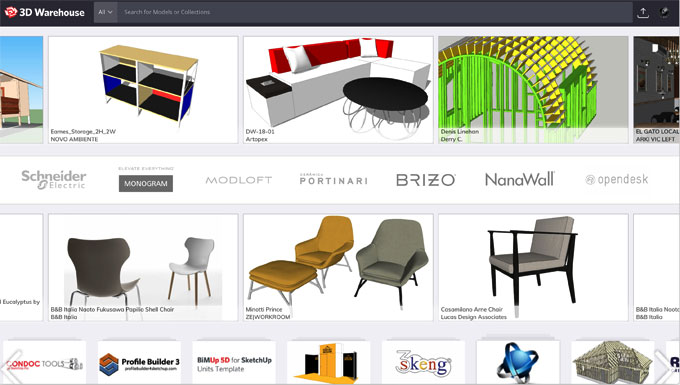How to Install and Update Sketchup Extensions (Plugins)

SketchUp Extensions are the add-on tools which help to solve the problems in 3D modelling. The users are able to add special features and tools to the SketchUp models by using these extensions or plugins. There are more than 100 extensions available for the users in SketchUp Extension Warehouse. Users can find these extensions for some industry-specific tools including extensions for interior design, construction, architecture and others. In addition, these applicants can also be found for specific applications including drawing, 3D printing and others.
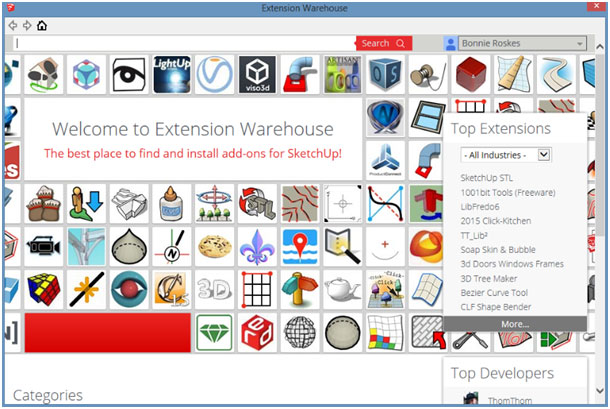
SketchUp Extension Warehouse
The usefulness of SketchUp Extension Warehouse
By browsing the extension warehouse from SketchUp:
➢ Users can search SketchUp extensions by their names.
➢ Users can also search the functionality of those extensions as per their needs.
➢ Users can install those extensions with just a single click.
➢ Users can manage all of the SketchUp extensions from the easy-to-use location which is the My Extensions page.
Users have to select their industry or have to pick their modelling pain point. This helps to get a list of extensions by the users which helps them to make their workflow more easier.
The accessibility of the SketchUp Extension Warehouse
Users can access the SketchUp extension warehouse from either SketchUp software or from a web browser.
In the case of the SketchUp software, users have to select the Extensions option and then go to the Extension Warehouse. After that, the Extension Warehouse home page has been appeared.
In the case of a web browser, users have to go to https://extensions.sketchup.com/. After visiting this website, users can see the home page of Extension Warehouse which is almost similar to the Extension Warehouse home page in SketchUp software.
Extension Warehouse interface
The Extension Warehouse interface helps users to find, install and manage all the extensions for making their innovative designs. The main features of the Extension warehouse interface are:
Extension Warehouse home page
After signing into SketchUp Extension Warehouse, users can see the Extension home page at first. This home page helps the user to connect with the features that the users see on-screen. These features include:
Back, Forward, and Home icons
These icons are seen by the users whenever they are in the Extension Warehouse.
User menu
Through this option, users can go to the My Extension page, My Account page or also to the Developer Center. This feature also enables the users to sign out of the SketchUp Extension Warehouse.
Top extensions
This list helps to show the most popular extensions. This list helps the users to learn more about the extensions.
Search box
Users can type the name of any extension in this box and search terms which help to describe the features or functionality of that extension.
Top Developers
With this feature, users can check out the top developers for the Extension Warehouse. This can done by clicking the user name of the developer in the Top Developer list.
Categories and Industries
This feature helps the users to find the extensions that are needed by them.
Extension details page
Users can install all SketchUp extensions from this page. Each of the extension detail pages has the following features:
Description
Through this feature, users can know what is the usefulness of the extensions. In addition, users can also get information about the updates of those extensions.
Install button
This button is used to install the extensions.
Reviews
Users can read the reviews of the extensions by scrolling down below the description.
Developer
The name of the developer is there along with the link to their profile.
Sidebar of statistics and info
This helps to show the basic info about the extensions. This basic information includes the size of the file, the compatibility of the SketchUp and operating system, and others.
Report Abuse link
By this link, users can report about the extensions if they suspect that the extension violates the terms of use of the Extension Warehouse.
My Account page
This is available via the user menu which enables the users to customize their public profile or other settings.
My Extensions page
Users can disable, update, manage or uninstall the extensions from the My Extension page. Users can also migrate their extensions to a new SketchUp version or a new computer through the My Extensions page.
Extensions for creating animations in SketchUp
SketchUp software is able to animate scenes of 3D models and helps to show the models from different angles. Here are some extensions for SketchUp animations:
Keyframe Animation 2
Keyframe Animation 2 is the SketchUp animation tool which helps the users translate, rotate and scale the SketchUp models to their recorded values. Users can combine the SketchUp animation and Keyframe Animation 2 to export the models to a movie. These exporting features are simple, fast and more efficient.
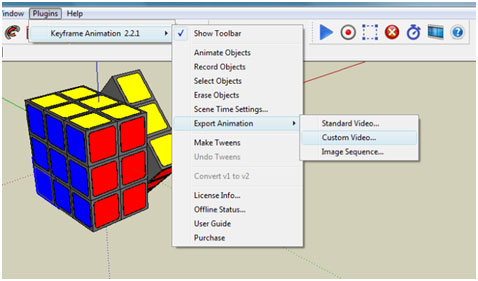
Keyframe Animation 2
To learn more, watch the following video tutorial.
Video Source: TheSketchUpEssentials
AmbientOcclusion Ex
AmbientOcclusion Ex is another SketchUp animation extension which helps to create visually compelling animation previews of their 3D models.
In addition, this SketchUp animation extension helps to highlight the relations and spaces among the design objects. There is a possibility of rendering animations by using AmbientOcclusion Ex.