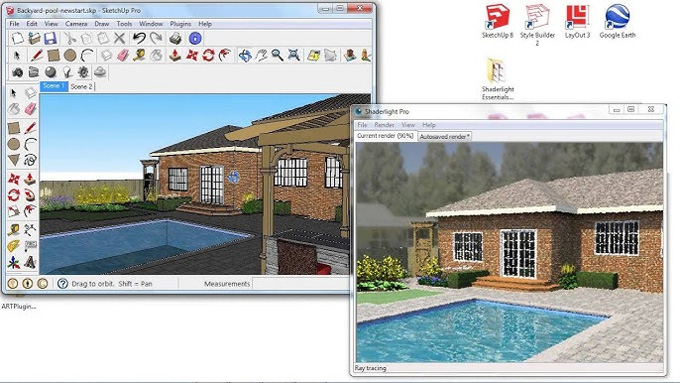Rendering your SketchUp model in Shaderlight

The Shaderlight is an impressive rendering plugin for the SketchUp software. The design interface of this SketchUp plugin is clean and straightforward. The users can access the free version of this SketchUp plugin. In addition, the video tutorial regarding the use of this SketchUp plugin is also available for the users, which can be easily followed.
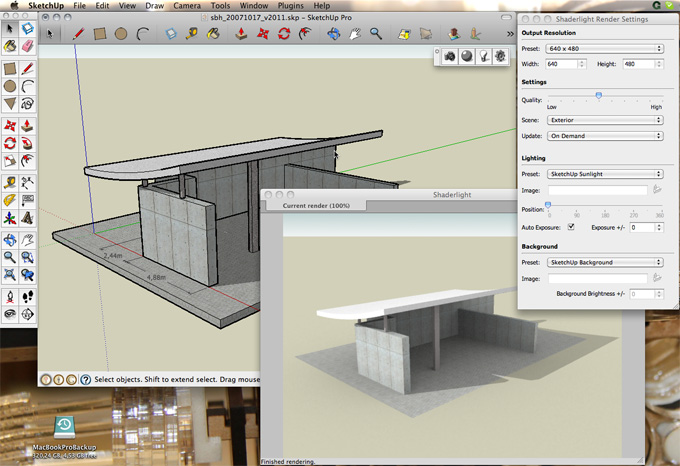
The Shaderlight plugin is available for Windows. The design professionals are allowed to create stunning visualisations with the help of the Shaderlight plugin. This Shaderlight plugin features real-world design materials and renderings for animation work, which can be visualised along with the Shaderlight Cloud Viewer.
Key components of the Shaderlight Plugin
Shaderlight toolbar
There are several design features offered by the SketchupFX Ex extension for the SketchUp software, which are as follows:
Shaderlight toolbar
After activating the Shaderlight toolbar, users can access several icons from the Shaderlight toolbar. In the Shaderlight toolbar, there is a render button through which users can start their renderings. The materials menu in the Shaderlight toolbar enables users to modify the design properties of the models. The lighting menu from the Shaderlight toolbar enables users to set up the lighting features, and the settings button of the Shaderlight toolbar helps to manage the general settings of the design model.
Start rendering button
The start rendering button is the first button of the Shaderlight toolbar. This button looks like a camera. This start rendering button helps to open a new window for the users, which enables the users to start their rendering process.
Render animation button
The render animation button enables users to render realistic images, thus creating rendered animation.
Material editor button
This button can be used by the users to apply different design properties to different materials.
Light placement tool
The light placement tool of the Shaderlight plugin enables users to set lighting at different levels. There are different lighting options that have been offered by this tool, which enables the users to put on the designs as per their design requirements.
Render settings menu
The render setting menu of the Shaderlight plugin allows users to set the resolution of the image that they have created.
Shaderlight cloud
The Shaderlight cloud option helps to render the design options for the users off-site, along with high-powered computers. This helps to decrease the rendering time. An additional charge is required to access this service.
How to activate the Shaderlight Plugin for SketchUp software
For activating the Shaderlight plugin for the SketchUp software, the users have to follow several steps, which are as follows:
Installing the Shaderlight Plugin
At first, the users have to ensure that the Shaderlight plugin is installed in the SketchUp environment. The Shaderlight plugin should be downloaded by the users from the Shaderlight website. After downloading the Shaderlight plugin, users have to follow the instructions regarding the integration of this SketchUp plugin along with the SketchUp software.
Accessing the Shaderlight Plugin from the toolbar
In the next step, the users have to open the SketchUp software after installing the Shaderlight plugin and have to look for the Shaderlight toolbar. After that, the users have to find this SketchUp plugin at the top of the SketchUp interface. In the case of not seeing the toolbar, the user can enable the toolbar. In this context, the users have to click on the View option and go to the toolbar and from the toolbar, the users have to select the Shaderlight option. This procedure enables the users to access the design tools of this SketchUp plugin for conducting the rendering procedures.
Activating the Shaderlight Plugin for the design model
After accessing the design tools, the users have to select the design model as per their requirements to render. In the next step, the user has to click on the render button in the Shaderlight toolbar. After doing this, the users are able to begin setting up their rendering preferences. In addition, the users are able to explore the different design options that are available in this SketchUp plugin, which helps to customise the renderings.
Design features of the Shaderlight Plugin
There is several design features offered by the Shaderlight plugin for the SketchUp software, which are as follows:
➢ With the help of the Shaderlight plugin, the users are able to view the Trimble SketchUp renders, which have been associated with the Shaderlight Cloud account of the users.
➢ The users are also able to save the design files on their devices with the help of the Shaderlight plugin. In addition, the users can also share those design files via email or other types of social applications.
➢ Through the Shaderlight plugin, users can check the design status of the ongoing renders on the Shaderlight cloud.
➢ After finishing the renders, the users can receive push notifications.
➢ The payment information is also available for users, which can also be managed.
To learn more, watch the following video tutorial.
Video Source: TheSketchUpEssentials
Download Shaderlight Plugin for SketchUp
➢ The users are also able to download the Shaderlight cloud rendering at any time.