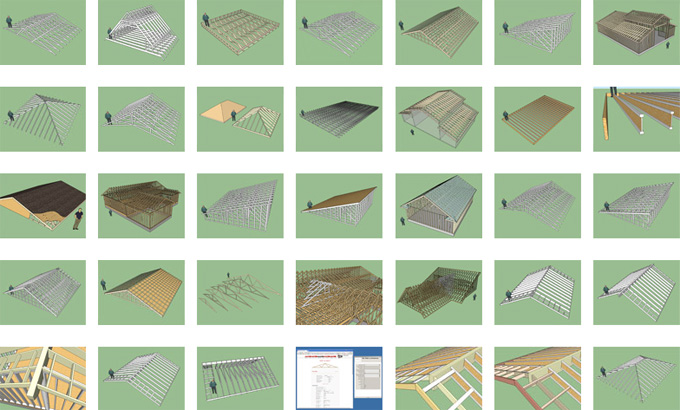Model Trusses Quickly and Accurately with Medeek Truss Plugin for SketchUp

The Medeek Truss Plugin has an easy-to-use interface, which helps to generate perfect 3D truss geometry inside the SketchUp software. Some common and special types of trusses can be generated by this SketchUp plugin. The SketchUp Ruby API programming interface has been utilised by the Medeek Truss Plugin, which is compatible with previous and latest versions of the SketchUp software.

The full version of this SketchUp plugin is available for purchase, which is a permanent license for users to use this SketchUp plugin.
Key features of the Medeek Truss Plugin
The Medeek Truss Plugin enables users to create several common truss types, including king post, fink, queen post, howe, triple fink, triple howe, single howe, mod queen, quad fink, penta howe, quad howe and others. Several speciality truss types can also be generated by the Medeek Truss Plugin, which includes Attic, Tail Bearing, Monopitch, Scissor, Cathedral, Cambered, Polynesian, Bowstring, Duelpitch, Tray, Mono Cathedral, Mono Scissor, Symmetric Cathedral, Parallel Chord and others. Several timber trusses, for example, king post, queen and Howe, can be generated by the users by using the Medeek Truss Plugin. Several floor trusses, for example, Weyerhaeuser Trus Joist, Boise Cascade BCI Joists, PinkWood SAFEjoists, LP SolidStart I-Joists and others can also be created with this SketchUp plugin.
The Medeek Truss Plugin also enable users to create different types of truss sets, including Valley Sets, Terminal Hip Sets, Northeast Hip Sets, and Stepdown Hip Sets. Several rafter roofs, minor roofs and complex roofs can also be created by the users with the help of the Medeek Truss Plugin. The Medeek Truss Plugin also enable the users to create electrical, custom and subtractive geometry within the SketchUp software. In addition, the Medeek Truss Plugin also has the ability to trim and extend members.
Uses of the Medeek Truss Plugin in the engineering sector
The Medeek Truss Plugin has been widely used by architects, engineers, and homeowners' designers for making innovative 3D designs. This SketchUp plugin provides an introduction and reference material regarding the use of this plugin, thus making the usage of this plugin easy.
The Medeek Truss Plugin helps to provide engineering data for the specific type of common trusses. The Medeek Truss Plugin is also integrated with the Medeek Beam Calculator, which helps to load the design parameters from the SketchUp software; thus, users are able to inspect the bending forces, bearing capacities of the beams, shear forces, and deflections for the beam sizes.
Design parameters of the Medeek Truss Plugin
The users are able to modify the design parameters of the Medeek Truss Plugin, which helps to define the truss geometry during the truss creation process, which is as follows:
Truss Type
The common truss types have been listed with the help of this design parameter.
Overhang
The users are also able to distance the truss project beyond the bearing walls by using the Medeek Truss Plugin.
TC Size
The depth of the top chord members can be set in inches by using the Medeek Truss Plugin.
BC Size
The Medeek Truss Plugin enables users to set the depth of the bottom chord members of the truss in inches.
Web Size
The depth of the web members can also be set in inches by using the Medeek Truss Plugin.
Ply Thickness
Users are able to set the width of the truss members in inches by using this SketchUp plugin.
How to install the Medeek Truss Plugin for SketchUp software
Recent versions of the SketchUp software enable users to install zipped Ruby files or extensions (.rbz) of the Medeek Truss Plugin for the SketchUp software. To install the Medeek Truss Plugin, the users have to follow several steps, which are:
1. At first, the users have to log in to their computers to ensure the smooth installation of the .rbz files.
2. After that, the users have to select Window > Preferences in the case of Microsoft Windows or have to select SketchUp > Preferences in the case of Mac OS X. This helps to display the Preferences dialog box.
3. After that, the user has to click on the Extensions, which can display the Extensions panel.
To learn more, watch the following video tutorial.
Video Source: Medeek Design - Nathaniel Wilkerson
Download Medeek Truss Plugin
4. In the next step, the user has to click on the Install Extension button, which can display the Open dialog box.
5. In the next step, the user has to locate the Ruby zip file to install (.rbz). After completing the installation process, the users have to click on the open button. A security prompt has been displayed, and the Medeek Truss plugin has appeared in the list of available extensions.