A step-by-step guide to installing Lumion LiveSync for SketchUp

The Lumion LiveSync for SketchUp is the extension that has been made for the SketchUp software. The extra files of features of the Lumion LiveSync extension help to enable the users to add special features to their SketchUp models. The Lumion LiveSync extension for the SketchUp software has been made for architects who need a reliable tool for bringing the SketchUp models to life.
The Lumion LiveSync extension of the SketchUp software supports the real-time rendering process which helps to make the modelling to rendering workflow more quicker, enhances the overall design productivity as well as makes the working procedure more stress-free. By using the Lumion LiveSync extension of the SketchUp software, users are able to view a work-in-progress model that has been surrounded by natural plants and trees. Users can also get a feeling for the SketchUp design by inspecting the design underneath several lighting conditions as well as weather conditions.
The Lumion LiveSync extension for SketchUp helps to bring new life into the exterior designs and design of landscapes along with water, 3D grass, photorealistic skies and other objects. This SketchUp extension helps to make the designs closer to reality as well as helps to show the users the exact looks of the design project. In addition, the Lumion LiveSync extension of the SketchUp software also makes the users feel the interior space along with the remarkable lighting and shadows as well as helps to show the detailed design objects along with easy-to-build backgrounds and settings.
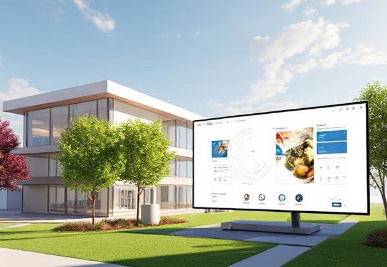
Features of Lumion LiveSync extension for SketchUp
There are numerous design features of the Lumion LiveSync extension for SketchUp software which are as follows:
Real-time visualization feature
Any kind of changes that have been made by the users in their SketchUp models can be reflected in the Lumion in real-time. This feature helps to allow the users to experiment with different design elements.
Creation of the rendering views
The extensive library of design objects, materials, and lighting options of the Lumion enables users to browse thousands of assets as well as the users can apply those design objects to their SketchUp design models.
Lighting and environment adjustment feature
Users are also able to experiment with different types of lighting settings as well as environment options in the Lumion extension which helps to see how those lighting and environment settings impact the model’s appearance. In addition, users can also stimulate different times of day and weather conditions more easily with the help of the Lumion LiveSync extension.
Rendering of the design project
Users can also render their design projects with the help of the Lumion LiveSync extension as this extension helps to provide high-quality render settings. This also allows the users to export videos and images of their SketchUp designs.
Live point-of-view synchronization features
The live point-of-view synchronization feature has been enabled by the Lumion LiveSync extension. This extension turns on this feature and adopts the SketchUp camera perspective immediately which helps to make the design work faster, easier and more enjoyable.
Automates design model import
After establishing the LiveSync connection, the SketchUp model has been imported automatically. Users can work on those models and modify their design projects after turning off the LiveSync and can save the design file as an .LS format for future development and rendering.
The installation process of the Lumion LiveSync extension for SketchUp
To install the Lumion LiveSync extension for SketchUp software, users have to note that the Sketchup extension does not come with the Lumion LiveSync. Users have to download and install the Lumion first before using the LiveSync extension.
The Lumion LiveSync extension can be downloaded from the official website and the “Extension Manager” has to be opened in the SketchUp software to install this extension.
The process of importing SketchUp models into the Lumion LiveSync extension
Users are able to sync their design models of the SketchUp software along with the Lumion LiveSync extension and this can be done by following several steps:
➢ In the first step of importing the SketchUp models, the SketchUp file has been opened up from the 3D warehouse.
➢ In the next step, users have to open Lumion and also has to select a background for using and creating designs.
➢ In the next step, users have to save the file before uploading it to the Lumion LiveSync extension. In this context, users have to go to the “file” option and have to click on the “save as” option. Then the user has to type the title of their design model and hit the “enter” button.
➢ Then, users have to start LiveSync. In this context, users have to click on the play button of the LiveSync which helps to begin the live sync of the SketchUp software and Lumion LiveSync extension. After that, the design model was automatically imported.
To learn more, watch the following video tutorial.
Video Source: Sketchup god
Download Lumion LiveSync for SketchUp
➢ In the case of the users who want to stop the live sync, they have to go to the SketchUp software and click on the “stop” button next to the LiveSync icon.



