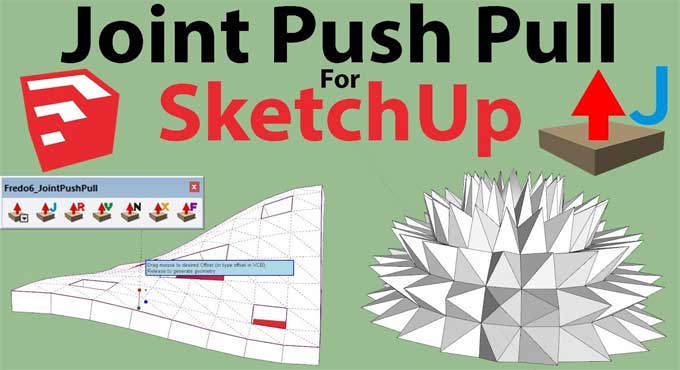Exploring the Joint Push Pull Tool in SketchUp: Installation, Uses, Advantages, and Limitations

SketchUp, a powerful 3D modelling software, is widely known for its user-friendly interface and a plethora of tools that make complex design tasks seem easy. One such tool that enhances the modelling experience in SketchUp is the Joint Push Pull Tool.
Understanding the Joint Push Pull Tool
The Joint Push Pull Tool is a SketchUp plugin developed by Fredo6, a renowned plugin author in the SketchUp community. This tool offers advanced capabilities for pushing and pulling surfaces, allowing you to create intricate and precise 3D geometries with ease.
Installation of the Joint Push Pull Tool
Before you can start using the Joint Push Pull Tool, you need to install it. The following steps will guide you through the installation process:
Download the Plugin: Visit the Sketchucation Plugin Store or the Fredo6 Collection on the Sketchucation forums to download the Joint Push Pull Tool plugin.
Install the Sketchucation Plugin Store: If you have not already, it is a good idea to install the Sketchucation Plugin Store. This extension simplifies the installation and management of SketchUp plugins.
Install the Plugin:
1. Open SketchUp.
2. Navigate to the "Extensions" menu.
3. Select "Extension Manager."
4. Click the "Install Extension" button.
5. Locate the downloaded Joint Push Pull Tool plugin file and click "Open."
6. Activate the Plugin: Once installed, ensure the Joint Push Pull Tool is activated in the Extension Manager.
Using the Joint Push Pull Tool
Now that you have the Joint Push Pull Tool installed, let's explore its uses and functionality.
Basic Push Pull:
1. Select the Face: Start by selecting the face or surface you want to push or pull.
2. Activate the Tool: Go to the "Extensions" menu, find "Fredo6 Collection," and select "Joint Push Pull."
3. Set the Parameters: You can specify the push/pull distance, choose whether to push or pull, and apply the operation by clicking "OK."
Advanced Features:
The Joint Push Pull Tool offers a range of advanced features, including:
1. Multiple Selection: You can select multiple faces to perform push/pull operations simultaneously, which is incredibly useful for complex modelling tasks.
2. Offset Mode: This mode allows you to create offsets of selected faces. You can specify an offset distance, and the tool will create a new face at the desired distance from the original face.
3. Inferencing: SketchUp's inferencing system works seamlessly with the Joint Push Pull Tool, making it easy to align and position faces precisely.
4. Interactive Offset: You can interactively adjust the offset distance while keeping the tool active, allowing for real-time adjustments.
Advantages of the Joint Push Pull Tool
The Joint Push Pull Tool offers several advantages that make it a valuable asset for SketchUp users:
1. Precision Modeling
The tool allows for precise control over push/pull operations, enabling users to create intricate 3D geometries accurately.
2. Time Efficiency
Joint Push Pull simplifies complex modelling tasks, saving users valuable time during the design process.
3. Multiple Selection
Users can work with multiple faces simultaneously, streamlining the workflow for more efficient modelling.
4. Offset Mode
The offset mode expands the tool's functionality, allowing for the creation of offset surfaces, which is essential for architectural details and intricate designs.
5. Integration with SketchUp's Inferencing System
The tool seamlessly integrates with SketchUp's inferencing system, ensuring precise alignment and positioning of faces.
6. Interactive Offset
The interactive offset feature provides real-time feedback, allowing users to fine-tune their designs effortlessly.
Limitations of the Joint Push Pull Tool
While the Joint Push Pull Tool is a powerful addition to SketchUp, it does have some limitations:
1. Learning Curve
Like any advanced tool, it may take time for beginners to become proficient in using the Joint Push Pull Tool effectively.
2. Plugin Dependency
Since the tool is a plugin, users must keep it up-to-date and compatible with their SketchUp version.
3. Advanced Features Can Be Overwhelming
Some users may find the tool's advanced features overwhelming if they are new to 3D modelling or have limited experience with SketchUp.
4. Plugin Compatibility
Compatibility issues can arise when using the Joint Push Pull Tool alongside other plugins. Users should ensure that all their plugins work well together.
5. Complex Geometries
While the tool excels at creating complex geometries, extremely intricate designs may require additional steps or manual adjustments.
Practical Applications of the Joint Push Pull Tool
The Joint Push Pull Tool is a versatile addition to SketchUp's toolset, and its applications extend across various design disciplines:
1. Architectural Design
Architects can use the tool to create precise architectural details, such as moulding, trim, and complex facades.
2. Furniture Design
Furniture designers can employ the tool to model intricate furniture components with ease.
3. Product Design
Product designers can utilize the tool for creating detailed product prototypes and 3D models.
4. Engineering
Engineers can use the tool to design mechanical components, visualize assemblies, and create complex parts.
5. Interior Design
Interior designers can benefit from the tool's ability to model intricate interior elements, such as custom cabinetry and decorative features.
To learn more, watch the following video tutorial.
Video Source: TheSketchUpEssentials
Final Thoughts
The Joint Push Pull Tool in SketchUp is a powerful plugin that enhances the 3D modelling experience. With its precise control over push/pull operations, advanced features, and versatility, it has become a valuable asset for architects, designers, and engineers.
While it may have a learning curve and some limitations, the advantages it offers in terms of time efficiency, precision modelling, and multiple applications make it a must-have tool for SketchUp users looking to take their designs to the next level.
Whether you are an architect creating intricate facades or a product designer crafting detailed prototypes, the Joint Push Pull Tool can significantly streamline your workflow and expand your creative possibilities in the world of 3D modelling.