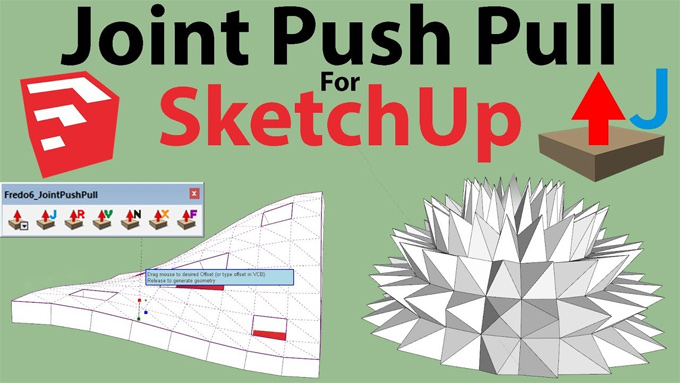Features of Joint Push Pull Plugin for SketchUp

The Joint Push Pull is the SketchUp plugin which performs pull or push of the surfaces in an advanced manner, thus helping to make 3D models within the SketchUp software. The Joint Push Pull plugin enables the users to create complex shapes easily and quickly within the SketchUp software.
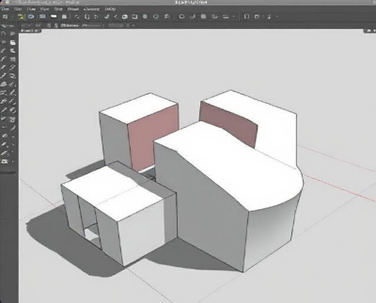
This SketchUp plugin enables the users to pull, push or extrude multiple faces of their design models, as well as allowing the users to maintain the relationship between the different design elements. Users can find the Joint Push Pull plugin in the Sketchucation website with the name of the Fredo 6 Joint Push Pull.
Installation process of the Joint Push Pull Plugin of the SketchUp software
The Joint Push Pull plugin of the SketchUp software has been released as the regular RBZ extension file on the Sketchucation Site. This regular RBZ extension file can be downloaded by following some steps, which are as follows:
➢ Users have to click on the red Download button in case they are already logged in to the site.
➢ Users have to click on the red logged in to register on the site in case they are a new user. This logged in feature is free for the users. After logging in, users can download the RBZ extension file.
➢ After downloading the RBZ extension file, users are able to install the RBZ extension file within the SketchUp software with the help of the SketchUp Extension Manager.
How to start with the Joint Push Pull Plugin in the SketchUp software
For using the Joint Push Pull tool, users first have to ensure that they have the faces that want to manipulate. Users can find the Joint Push Pull tool under the “Tools” menu through right clicking on the selected faces. With the activation of the tools, users can drag to push or pull the surfaces at the same time. Thus, the overall modelling efficiency of the users can be increased with the effectiveness of the Joint Push Pull plugin.
Some common mistakes of the Joint Push Pull plugin
Apart from the incredible usefulness of the Joint Push Pull plugin, there are some common mistakes which need to be avoided by the users, which are as follows:
➢ Users have to avoid the selection of the non-adjacent faces as this can lead to the generation of the unexpected results.
➢ In addition, it is also necessary to remember that the design tools work best while all the selected faces are aligned or parallel.
Different tools of the Joint Push Pull Plugin
A number of tools have been designed and contained by the Joint Push Pull Plugin which helps to extrude the faces within the SketchUp software. These tools are follows:
Normal Push Pull
The normal Push Pull tool is like the native Push Pull tool in the SketchUp software, which helps to allow the users to Push/Pull multiple faces at once. By using this tool, gaps between the faces can be created.
Vector Push Pull
This tool helps to allow the users to push or pull the faces into a certain direction. This tool also allows the users to perform some interesting functions, including flattening terrains and other objects.
Joint Push Pull
The joint push pull tool helps to allow the users to push or pull the curve faces in the SketchUp software. This tool helps to fill the joints between the faces automatically. As a result, users can use this tool to thicken the curved shapes.
Round Push Pull
This tool helps to allow the users to push or pull the multiple faces during rounding the joints between the faces.
Extrude Push Pull
This tool has been designed for pushing or pulling multiple faces during the filling of the joints.
Characteristics of the Joint Push Pull Plugin of the SketchUp software
There are some common characteristics of the Joint push pull plugin of the SketchUp software, which are as follows:
➢ The Joint Push Pull plugin helps to support the pre-selection mode.
➢ The interactive selection mode of the Joint Push Pull plugin is another important feature in which faces can be selected across the boundaries of groups and components. In this context, faces can be visually dragged to the desired offset.
➢ There are also thickening and classic push and pull features in the Joint Push Pull plugin of the SketchUp software, which is the original face erased.
➢ Users can get full support for Undo in the Joint Push Pull plugin via Ctrl-Z.
To learn more, watch the following video tutorial.
Video Source: TheSketchUpEssentials
Download Joint Push Pull Plugin
➢ There are also available options for border faces.
➢ There are also random offset options for some tools. In addition, the tapering features for extrude and normal push pull.