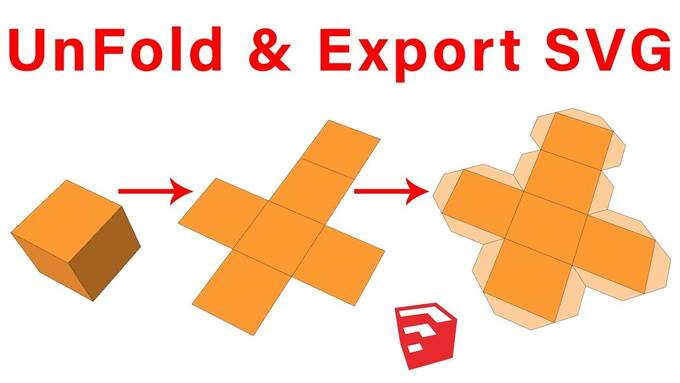Flattery Plugin for SketchUp Software

The Flattery plugin of the SketchUp software is effective in making the design of toys by the papercrafters. This SketchUp plugin has also been used for generating architectural mock-ups as well as building up exclusive handouts which can be made at free cost. The Flattery plugin helps to provide a great solution to designers who are working with inexpensive design models. The Flattery plugin of the SketchUp software is compatible with Macs and PCs.
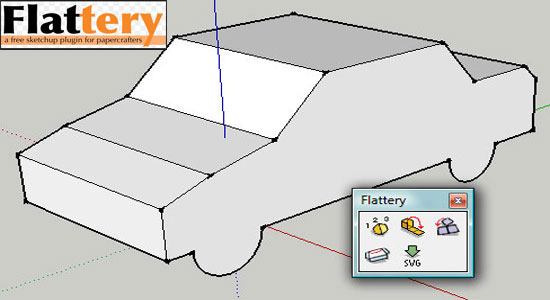
There are five toolbars in the Flattery plugin, which include Unfold Faces, Index Edges, Reunite Edges, Add Tabs, and SVG Export. After completing the design model, users can choose the design model and turn on the Index Edges button. This helps to highlight all the edges of the design, which enables the users to let them know what has been utilized to connect while unfurling their model. This is also crucial for the Reunite Edges tool and the Add Tabs tool of the Flattery plugin.
Users can apply the Unfold faces tool of the Flattery plugin while indexing their design model. Users can turn on this tool of the Flatery plugin as well as click once to select a face. After this process, the user can click twice on the adjoining face. In this regard, the selected face has been unfolded in order to make it even with the second face. Users can group these faces as well as select these faces to keep unfolding the two faces to the next adjoining face.
The user can remove this selection by clicking away from their design model. Users can click on the faces to opt for numerous faces at a time, and this can be done by pressing the shift key. While the user selects a face to unfold, all selected faces are unfolded at the same time. After unfolding the design model, the Reunite Edges tool of the Flattery plugin can be used to make further modifications. Users can double click on the group to have the flattened model go into the group with the help of the pointer tool of the Flattery plugin. With the help of the Reunite Edges tool of the Flattery plugin, users can detect how the model has been unfolded.
While the users move over the edges, the partners have been displayed in red. In this context, users can click on one. All the selected faces have been elevated as well as shifted. Users can select the Add Tab tool for an uncomplicated 1/4 inch tab. In this regard, users can double-click on the edge where they want to include the tab. Users can click once on an edge for custom-sized tabs. By clicking for a second time, users can build the tab. In the Value Control Box of the Flattery plugin, users can put the sizes. The tab tool helps to show the edges partner in the meantime of hovering over it. This also helps to illustrate how the tab has been extended beyond the faces while creating a tab.
The installation process of the Flattery plugin for SketchUp software
The Flattery plugin has been hosted on the Pumpkin Pirate's website. The SketchUp 15-compatible version of this SketchUp plugin has been available from SketchUcation, which is a community for engineers and designers. This site helps to provide access to the design models, tutorials and extensions. The following steps need to be followed to download the Flattery plugin for the SketchUp software:
➢ Users have to visit the SketchUcation website at http://sketchucation.com/.
➢ Users have to register or log in to this website. In this regard, users have to click on the Register link at the top right of the window.
➢ After registering, users can look for the Flattery plugin with the help of the in-site search engine.
➢ While the users are on the Flattery page, they can click on the Download button. After that, the user can save the file. Thus, the downloading process has been done and users are able to install the Flattery plugin.
For installing the Flattery plugin into the SketchUp software, users also have to follow several procedures, which are:
➢ Users have to go to the folder in which they saved the Flattery .rbz file that has been downloaded earlier.
➢ The users have to extract the contents of the .rbz file, as it is actually a compressed archive. After that, users have a Flattery folder and a flattery.rb file in their drive.
➢ After that, users have to copy and paste these files into the Tools folder of the SketchUp software.
➢ Users also have to ensure that they can access the Flattery tools that they just installed.
To learn more, watch the following video tutorial.
Video Source: TheSketchUpEssentials
Download Flattery Plugin