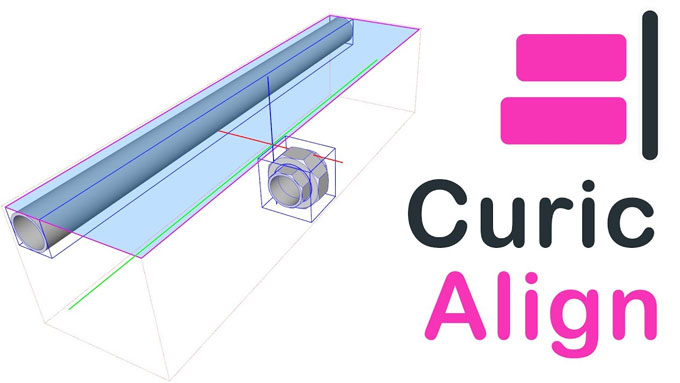Concept about Curic Align Plugin for SketchUp Software

The Curic Align plugin is the newest SketchUp plugin which is available in the SketchUp extension warehouse. This Curic Align plugin is compatible with SketchUp 2016, SketchUp 2017 and SketchUp 2018. For making construction design, architecture, engineering design, landscape architecture, interior design, woodworking, urban planning design and other designs, the Curic Align plugin is very effective. One or more elements can be aligned through this SketchUp plugin which includes:
➢ This plugin helps to align objects along with the axes or faces of BoundingBox.
➢ This plugin helps to align with the face, section plane or edges.
This Curic Align plugin is useful for taking multiple objects that already exist in the design model and these objects can be arranged well.

New features of the Curic Align plugin
There are several features available in the Curic Align plugin which include:
➢ There is a lock plane on the 2D camera
➢ The improved tool performance has also get
➢ The Curic Align plugin has the ability to fix many bugs
➢ With a double click, many objects follow lines or planes can be aligned easily through the Curic Align plugin
➢ A pre-select starting point on the object is present in the Curic Align plugin
➢ There are three modes for the starting point which include from Bounding box, Vertex, or Origin
➢ Users can pick a plane or line on the bounding box of the object
➢ Through the Curic Align plugin, users can align to more geometry including section planes, axes, guides and others
➢ There is also a new tooltip along with the distance number and direction
Where the Curic Align plugin has been found
In various Sketchup extension websites, the Curic Align plugin has been available. The user has to make sure that the Curic Align plugin should have to download from trusted web sources. This helps to avoid any kind of security issues. Users can find the Curic Align plugin from reputable Sketchup forums including the Coohom website.
How to install the Curic Align plugin
To install the Curic Align plugin of the SketchUp software, users have to download this plugin first. After downloading this extension, the installation process of the Curic Align plugin has been straightforward. Users have to open the Sketchup software and then have to navigate to the 'Extensions' menu. After that, users have to choose the downloaded file. This entire process helps to add the Curic Align plugin to the SkethcUp dashboard. Thus, the Curic Align plugin is ready to use.
Users have to familiarize themselves with the Curic Align plugin’s interface to use this newest plugin more effectively. The users are allowed by the Curic Align plugin to align with multiple design objects. This process can be done with just a few clicks. This helps to save the time of the users as well as helps to enhance the accuracy of the design projects of the users. The tutorial about the use of the Curic Align plugin is also available online for the users which helps to provide advanced tips for using this plugin.
Functions of the Curic Align plugin
➢ The Curic Align tools have been designed to help the users align with different types of objects within the SketchUp software. This plugin is useful in case the user tries to take multiple types of objects which are already present in the design model as well as those models can be lined up.
➢ The Curic Align plugin is very easy to use. Users can select a series of objects and can activate the Curic Align tools. This process helps to add a bounding box around the design object of the users so that the user can click on those objects to align those objects along with various lines, axes, and others.
➢ Any of the axes or edges of the bounding box that has been created by the Curic preview view can be aligned by the users along with the design objects.
➢ Users can also align the designs to the plane. In this context, if the user taps the tab key afterword, there is an attempt by the Curic Align tool to rotate the design objects. As a result, all the designs are in a line along with the plane.
➢ The Curic align plugin also helps to align the design objects of the users along with the lines. There are no options to rotate the design object to match the lines.
➢ The Curic align plugin is also involved in aligning with the section plane
To learn more, watch the following video tutorial.
Video Source: TheSketchUpEssentials
Download Curic Align Plugin
➢ Users are also able to align objects with faces of their selection and this can be done by holding the shift key and clicking on a face.
➢ There are also options for making copies while they are holding the shift key. This can be done by tapping the control key to turn on copy mode. Thus, users can create copies of their selected objects and align them with the point that they have been selected with the help of the Curic Align plugin.