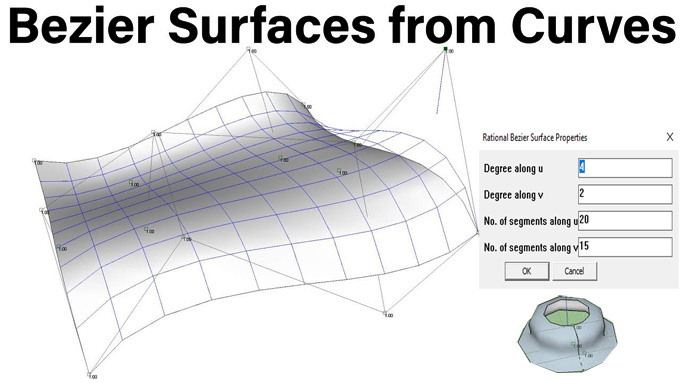How to use Bezier Surface Plugin in Sketchup Pro

The Bezier Surface of Revolution plugin for the SketchUp software has the ability to create and edit Bezier surfaces within the SketchUp software. The Bezier Surface of Revolution plugin is compatible with Mac and Windows. The supporting language for this SketchUp extension is English.
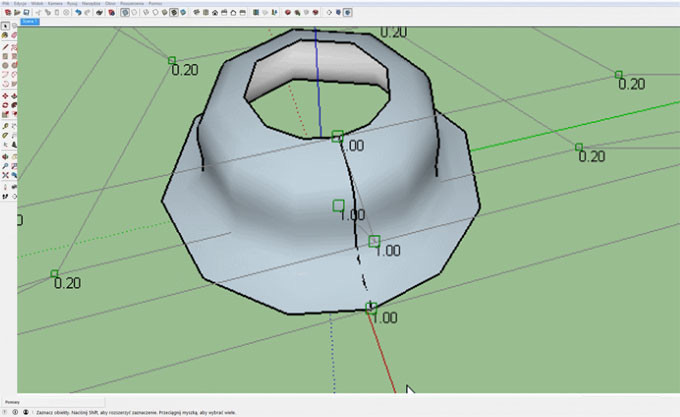
The Bezier Surface of Revolution plugin helps to add items into the right mouse button context, draw and edit menus, along with design tools to create and edit various kinds of design surfaces of revolution, including spheres, hemispheres, cones, domes, and others. After creating the surface with the help of the Bezier Surface of Revolution plugin, this SketchUp plugin helps to put the user in the editing tool for the newly drawn design surface.
This design surface can also be edited as per the design requirements by moving the points or lines of the resulting control net or by adjusting the “weights” of the control point. The edit tool of the Bezier Surface of Revolution plugin can also be activated later on through choosing the design surface and selecting the “Edit Rational Bezier Surface” from the Right Mouse Button Context or Edit > Group menu.
Learn about the design features of the Bezier Surface of Revolution for SketchUp software
Creation and initial setup feature
➢ The Bezier Surface of Revolution is able to generate an initial surface of revolution on the basis of the selected curve and axis, which can transition immediately into an editing mode.
Editing and manipulation feature
➢ The control net editing feature of the Bezier Surface of Revolution plugin enable the users to manipulate the design surface within the SketchUp software.
➢ The individual control point or the entire control lines of the Bezier Surface of Revolution plugin can be selectable and movable by using the standard SketchUp tools along with inference locking available for the more accurate placement.
➢ The weight adjustment feature offered by the Bezier Surface of Revolution plugin enable the users to modify the “weights” of the non-end control points and this can b done by typing a new value and pressing enter to influence the shape of the SketchUp model.
Improving user experience
➢ The Bezier Surface of Revolution plugin offer intuitive design workflow, which helps to make the entire design process easy and simple.
➢ The Bezier Surface of Revolution plugin also offer Undo/Redo support to the user, which helps to reset the design surface to its previous state.
➢ The Bezier Surface of Revolution plugin also has the ability to integrate with the SketchUp interface. This SketchUp plugin has the ability to integrate seamlessly into the existing menus and toolbars of the SketchUp software for a native feel.
Surface properties and refinement feature
➢ The Bezier Surface of Revolution plugin has a property adjustment interface, which allows users to modify the key design properties, such as the number of segments that have been used to display the design surface. This feature enables the adjustment of a smoother appearance and lower polycount.
➢ The degree elevation feature of the Bezier Surface of Revolution plugin helps to enhance the degree of the design surface, which enables the user to gain more flexibility for the complex modelling process.
➢ In addition, the Bezier Surface of Revolution plugin is also capable of creating a smooth and scalable design surface, which can retain the quality regardless of scaling.
How to download and activate the Bezier Surface of Revolution for SketchUp software
To download the Bezier Surface of Revolution plugin for the SketchUp software, the users have to follow several steps, which are as follows:
1. At first, the user has to visit SketchUp Extension Warehouse and has to search for the Bezier Surface of Revolution plugin.
2. After that, the user has to click on the install button on this page to start the installation procedure. This entire installation procedure has been handled by the SketchUp Extension Warehouse Manager. After completing the installation process, the users are able to find this SketchUp extension in the Extensions list.
3. Once the installation process has been completed, the Bezier Surface of Revolution plugin has appeared in the right mouse button context menu and the draw menu.
4. The user has to select the bezier curve, circle, line or arc on the XZ plane to serve as the profile curve. Then, the user can use the Bezier Surface of Revolution plugin to generate the design surface.
To learn more, watch the following video tutorial.
Video Source: Affan Alali
Download Bezier Surface of Revolution
5. This SketchUp plugin has the ability to automate the editing mode and allows users to manipulate the design surface by moving the control points of the Bezier Surface of Revolution Plugin.