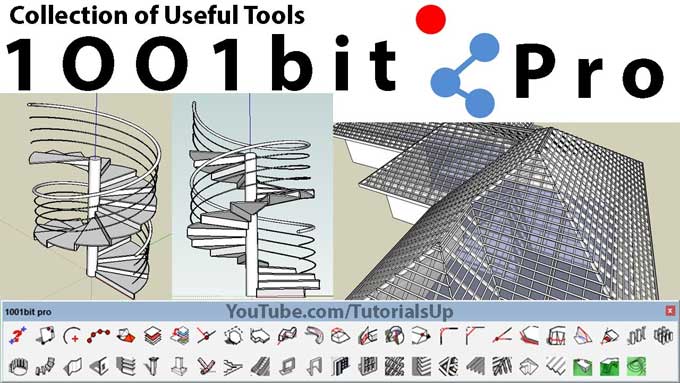1001Bit Tools Plugin in SketchUp: Unlocking Powerful Features for Enhanced Modeling

SketchUp is a versatile 3D modelling software that allows architects, designers, and hobbyists to create stunning visualizations of their ideas. To maximize the potential of SketchUp, plugins play a crucial role in extending its functionality.
One such plugin is the 1001Bit Tools Plugin, a powerful and comprehensive suite of tools that takes SketchUp modelling to a whole new level. In this article, we will explore the uses, features, installation process, tips, and other valuable insights about the 1001Bit Tools Plugin.
Understanding the Uses of the 1001Bit Tools Plugin:
The 1001Bit Tools Plugin offers an array of functionalities that simplify complex modelling tasks and enhance your workflow. Whether you are an architect working on detailed building structures or a landscape designer creating intricate outdoor environments, this plugin can be a game-changer. Some of its key uses include:
1. Architectural modelling: With the 1001Bit Tools Plugin, you can create complex structures such as staircases, roofs, and walls with ease. The parametric editing tools allow you to adjust dimensions, materials, and styles, making it effortless to modify architectural elements as per your requirements.
2. Landscape design: Bringing outdoor spaces to life becomes a breeze with the 1001Bit Tools Plugin. Generate realistic terrains by importing contour lines or generating random landscapes. Add trees, shrubs, and other vegetation to create lush environments. Design intricate paths and walkways using various tools like curves, spirals, and arrays.
3. Furniture design: Designing custom furniture pieces becomes more accessible with the plugin's predefined components and parametric editing tools. Experiment with different styles, dimensions, and materials to create unique pieces that fit your vision.
4. Urban planning: When working on urban planning projects, the 1001Bit Tools Plugin proves to be invaluable. Efficiently design and populate cityscapes with buildings, roads, and other urban elements. The plugin's advanced editing tools enable you to split, combine, align, and edit complex objects without breaking their geometry.
Exploring Key Features
The 1001Bit Tools Plugin is packed with features that streamline your modelling process and save valuable time. Let's delve deeper into some of its notable features:
1. Parametric editing: One of the standout features of this plugin is the ability to perform parametric editing. This means you can easily modify architectural elements by adjusting parameters such as dimensions, materials, and styles. Changes can be made on the fly, allowing you to iterate and experiment with your designs effortlessly.
2. Advanced editing tools: The plugin offers a range of advanced editing tools that help you manipulate complex objects seamlessly. Split objects, combine them, align them precisely, and edit them without worrying about breaking their geometry. These tools provide the flexibility and precision required for intricate modelling tasks.
3. Dynamic components: With the 1001Bit Tools Plugin, you can take advantage of pre-made dynamic components. These components come with built-in behaviours and attributes, making it easy to place and customize them in your model. This saves time and adds interactivity to your designs.
4. Terrain generation: Creating realistic terrains is a breeze with the plugin's terrain generation tools. You can import contour lines to generate accurate terrains or use random landscape generation for quick conceptual designs. This feature is particularly useful for landscape architects and outdoor environment designers.
5. Section cut tools: The plugin allows you to generate section planes, which are immensely helpful for in-depth views of your model. By creating section cuts, you can focus on specific parts of your design, improving detailing and clarity. This feature is indispensable for architectural presentations and client communication.
Installing the 1001Bit Tools Plugin
Installing the 1001Bit Tools Plugin is a straightforward process. To help you get started, here is a step-by-step guide outlined below:
1. Visit the official 1001Bit Tools website (www.1001bit.com) and navigate to the download section.
2. Download the plugin package that is compatible with your SketchUp version.
3. Close SketchUp if it is running to ensure a smooth installation process.
4. Run the installer file and follow the on-screen instructions to complete the installation.
5. The terms and conditions must be read and accepted if prompted.
6. Once the installation is complete, launch SketchUp.
7. Navigate to the "Plugins" menu in SketchUp, and you will find the 1001Bit Tools Plugin listed there.
Tips for Efficient Workflow
To make the most of the 1001Bit Tools Plugin and optimize your workflow, consider the following tips:
1. Familiarize yourself with the available tools: Take the time to explore the plugin's documentation and tutorial videos. Understand the capabilities and potential applications of each tool. This knowledge will help you choose the right tool for the task at hand and work more efficiently.
2. Customize your toolbar: SketchUp allows you to customize your toolbar by adding frequently used tools. Identify the tools from the 1001Bit Tools Plugin that you use most often and add them to your toolbar. This customization will save you time by providing quick access to essential functions.
3. Utilize keyboard shortcuts: Keyboard shortcuts are a great way to speed up your workflow. Take advantage of the shortcut options available within the plugin and learn the most commonly used shortcuts. Memorizing these shortcuts will allow you to perform actions swiftly without the need to navigate through menus.
4. Join online communities and forums: Engaging with the plugin's user community can be immensely beneficial. Join online forums, SketchUp communities, and social media groups related to architecture and design. Share your work, ask questions, and learn from others. This collaborative environment will help you discover new techniques, find solutions to challenges, and stay inspired.
5. Regularly update the plugin: Plugin developers often release updates that include bug fixes, new features, and improvements. Keep an eye out for updates to the 1001Bit Tools Plugin and install them promptly. Updating the plugin ensures that you have access to the latest tools and enhancements, providing a smoother and more stable experience.
To learn more, watch the following video tutorial.
Video Source: TheSketchUpEssentials
Exploring Additional Resources
To expand your knowledge and skills with the 1001Bit Tools Plugin, take advantage of the following resources:
1. Official documentation: Visit the plugin's website for detailed documentation, tutorials, and FAQs. The documentation provides comprehensive explanations of each tool, accompanied by step-by-step instructions and illustrations.
2. Video tutorials: Online video tutorials can be a valuable resource for learning new techniques and understanding specific features of the plugin. Search for video tutorials that demonstrate workflows, tips, and tricks related to the 1001Bit Tools Plugin. Platforms like YouTube often host a wide range of video content dedicated to SketchUp and its plugins.
3. User forums: Explore online user forums dedicated to SketchUp and plugin discussions. Participate in conversations, share your experiences, and learn from other users. Forums often provide a platform for users to post questions, seek advice, and showcase their work. This interactive community can provide insights, solutions, and inspiration.
Conclusion
The 1001Bit Tools Plugin in SketchUp is a valuable asset for anyone involved in architectural design, landscape modelling, furniture design, or urban planning. With its diverse range of features, parametric editing capabilities, and time-saving tools, this plugin empowers users to create complex and realistic 3D models with ease.
By exploring its various applications, mastering its features, and staying connected with the user community, you can unlock the full potential of the 1001Bit Tools Plugin and elevate your SketchUp modelling experience to new heights.